ZOOM VIRTUAL BACKGROUNDS
Physical distancing means we can’t travel far and wide for the time being, but this is not the time to quit your Global U daydream! Thinking of the larger world can help build perspective, encourage connection with friends in faraway places, and foster gratitude by eliciting fond memories of past adventures.
To help you imagine the spectacular places beyond your current four walls, the staff of the Office for Global Engagement, Learning Abroad, and International Student & Scholar Services have collected a few images from their own travels for you to use as Zoom “Virtual Backgrounds.”
Do you have a photo you’d like to contribute to this collection? Email us a high-resolution file (titled with the location and your name) for consideration.
ZOOM BACKGROUND GALLERY
GLOBAL VIEWS

Ha Long Bay, Viet Nam
By Chris Ireland

Green River, WY
By Rick Batchelor

Dublin, Ireland
By Sabine Klahr

Kosrae, FSM
By Rick Batchelor

Larabanga, Ghana
By Jill Stephenson

Silverton Oregon
By Cecily Sakrison

San Juan, PR
By Claudia Diaz

Kosrae, FSM
By Rick Batchelor

Schloss Burg, Germany
By Sabine Klahr

San Juan, PR
By Claudia Diaz

Kosrae, FSM
By Rick Batchelor
LOGO BACKGROUNDS
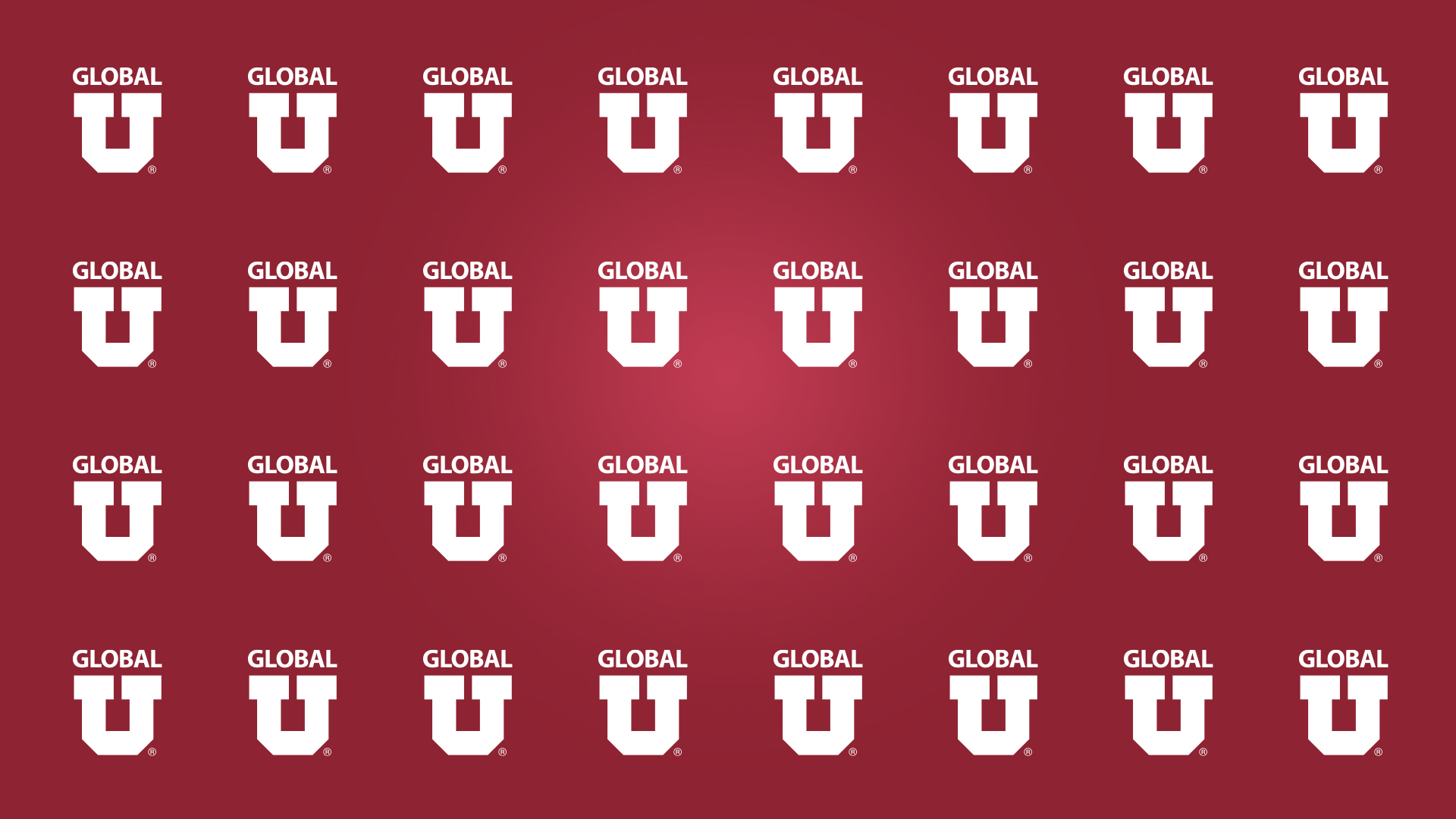
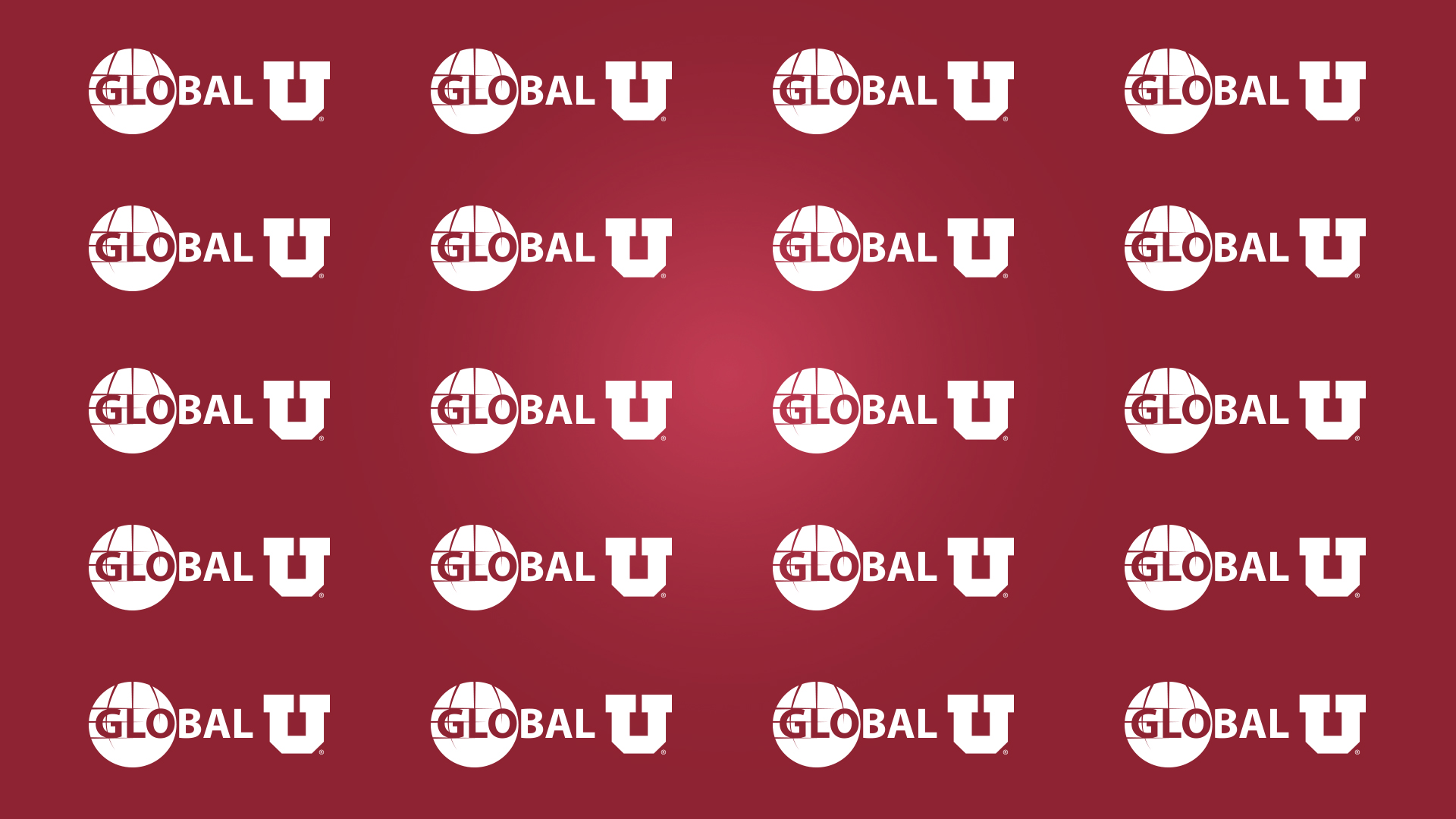
HOW TO INSTALL YOUR U BACKGROUND
SAVE A BACKGROUND
- Right click on any of the backgrounds below and choose "Save Image As" to save it to your computer.
ADD A BACKGROUND(S) TO ZOOM
- Go to Zoom at Zoom.us, join an existing meeting link or open the desktop application on your PC or Mac.
- If you do not have Zoom loaded onto your computer you can download it below.
MAC
On a Mac when you start or enter a Zoom meeting press your “Command key ⌘” and “comma ,” a window will pop-up with the menu option “Virtual Backgrounds” menu option on the left.
PC
On a PC when you start or enter a Zoom meeting click the “up arrow” next to "Stop Video" and select "Choose Virtual Background" menu option.
MAC & PC
- Click on the “Virtual Background” menu option and then click the "+" next to "Choose Virtual Background" to select the U background that you saved to your computer.
- Be sure to uncheck the "Mirror my video" box option under Video Settings.